DogLog periodically has new versions released. This guide walks through the steps of updating the DogLog vendordep to the latest version.
Click the the "WPILib Vendor Dependencies" extension in the VS Code sidebar
Find the "DogLog" item in the list of installed dependencies
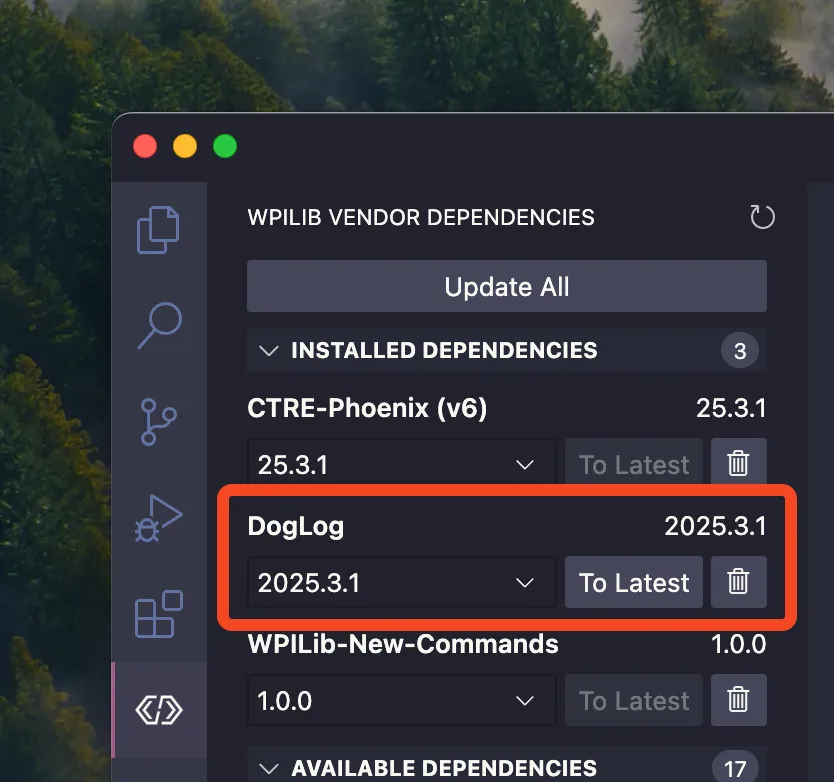
Click the "To Latest" button to update DogLog
Open the WPILib command palette
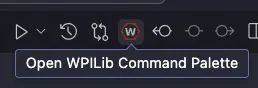
Select "Manage Vendor Libraries"

Select "Check for updates (online)"
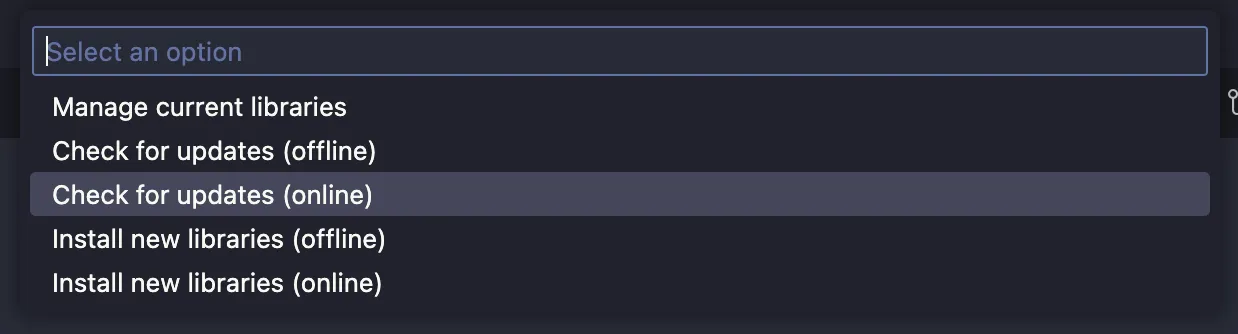
If an update is available, select "DogLog" from the list of available vendordep updates

Click "OK" or hit
Enterto update the selected vendordepsAfter updating, you can click "Yes" to run a build and ensure that the update was successful
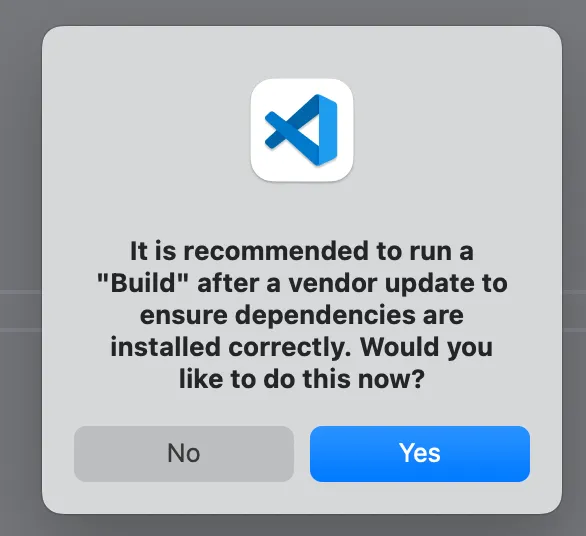
Changelog
Section titled “Changelog”Each time an update is released, it will have an entry added to the changelog page.